Write or Die
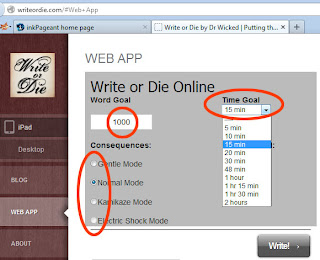 Write or Die is a free online writing motivator that allows you to focus on your writing. It's not a word processor and has very limited settings. For instance, it will show you misspelled words, but won't let you change the font. This is the programs greatest feature since, once you get your but in the chair, all you need to do is write. And believe me, Write or Die will keep your fingers moving.
Write or Die is a free online writing motivator that allows you to focus on your writing. It's not a word processor and has very limited settings. For instance, it will show you misspelled words, but won't let you change the font. This is the programs greatest feature since, once you get your but in the chair, all you need to do is write. And believe me, Write or Die will keep your fingers moving.To give it a try, do the following:
- Go to the website: writeordie.com
- Select the Web App from the menu on the left
- Choose your word goal
- Choose your time goal
- Select your consequence level
- Click 'Write!' and start writing
Consequence Level
What the consequence level does is change the 'prods' you get from Write or Die. In each mode, the screen will gradually turn red before a prod begins.
- Gentle Mode: A pop up box appears reminding you to get typing
- Normal Mode: A annoying sound plays until you resume typing
- Kamikaze Mode: If you don't resume typing, your words begin to delete
- Electric Shock Mode: Not enabled yet, but someday...
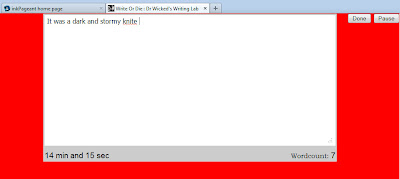
As a word of caution, remember to copy and paste your text from Write or Die into your word processor! Write or Die free version does not save your text. Periodic saves come with purchasing the desktop edition.
Desktop Edition
The desktop edition of Write or Die costs $10 but comes with a few features you won't find in the free online version.
First, the Desktop Edition randomly saves your document into a text file just in case you forget to save your work. Second, and probably the best, is the Word War feature.
Word War allows you to connect with other Desktop Edition users on the Write or Die server for head to head writing. Simply meet up with a friend and log in. Once your goal and time limit are set, it's a race to the finish line. Both participants writing bars are displayed so you can see exactly how far you are behind.
Get Your Widget!
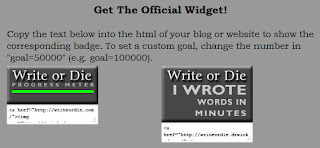 In addition to prodding your writing forward, once you complete a session on either version you can post your progress on your blog or website. After all, what use is cranking out 5,000 words if you can't brag about it?
In addition to prodding your writing forward, once you complete a session on either version you can post your progress on your blog or website. After all, what use is cranking out 5,000 words if you can't brag about it?Simply copy and paste the text from your preferred widget (after your writing session) and put it on your site. The progress meter works great for NaNoWriMo.
EditMinion
Another new gadget that Dr. Wicked is working on is EditMinion. I really haven't had a chance to play with this one yet, but as you can see from the check boxes, it promises a lot of editing suggestions.
EditMinion is free to use like Write or Die and it's link can be found on the Write or Die website. I just want to know, where's the sentence fragment check box?





I have yet to get the word war feature to work. Help?
ReplyDeleteSeriously, any help at all. I bought this for myself and a friend in August or Sept. Never once has Word War worked. that was the main reason I got it.
ReplyDelete